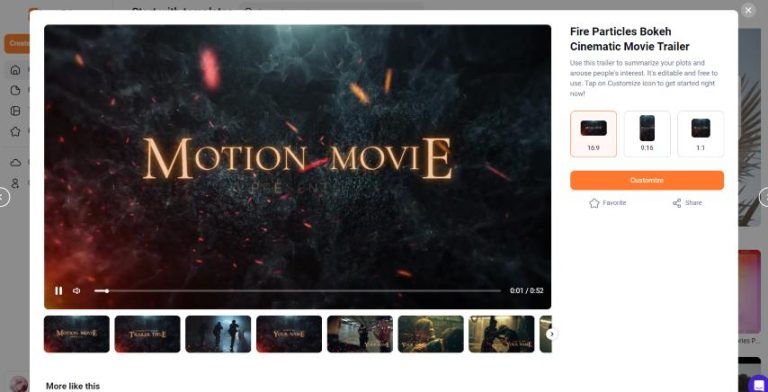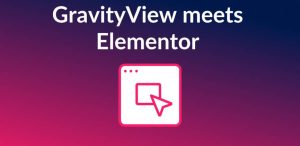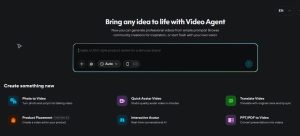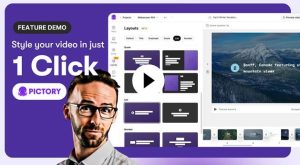Cómo crear vídeos de presentación atractivos con FlexClip
La creación de pases de diapositivas es cada vez más popular entre particulares y empresas. Ofrecen un método visualmente atractivo para presentar información, contar historias o mostrar productos. Con herramientas como FlexClipcrear vídeos de presentación atractivos puede ser divertido y fácil. Aquí tienes una guía paso a paso que te ayudará a empezar.
Paso 1: Inscríbase FlexClip
Para empezar a utilizar FlexClipdebe crear una cuenta. Visite la página Sitio web de FlexClip y regístrese para obtener una cuenta gratuita. También puedes explorar las funciones premium si decides actualizarla más adelante.
Paso 2: Elegir una plantilla o empezar de cero
Una vez iniciada la sesión, puedes elegir entre una variedad de plantillas prediseñadas que se adaptan a diferentes temas y estilos. También puedes empezar con un proyecto en blanco si tienes una idea concreta en mente.
Paso 3: Sube tus archivos multimedia
A continuación, deberás reunir el contenido multimedia para tu presentación. Sube imágenes, vídeos y música de tu almacenamiento local o elige entre FlexClipde la biblioteca. Las imágenes y los vídeos de alta calidad son esenciales para crear un pase de diapositivas cautivador.
Paso 4: Organice sus diapositivas
Comienza a organizar los medios cargados en diapositivas individuales. FlexClip ofrece una interfaz de arrastrar y soltar que facilita el desplazamiento de los elementos hasta que esté satisfecho con el orden. Mantenga el interés del público variando el contenido de las diapositivas: mezcle imágenes, texto y transiciones.
Paso 5: Añadir texto y transiciones
Incorpore texto para transmitir su mensaje con claridad. FlexClip te permite añadir pies de foto, títulos o descripciones a tus diapositivas. Una buena legibilidad es clave, así que elige fuentes y colores que realcen tu mensaje. Además, utiliza transiciones para que tu presentación sea fluida y profesional. FlexClip ofrece varios estilos de transición para elegir.
Paso 6: Incorporar música o voz en off
El audio desempeña un papel importante a la hora de hacer que tus vídeos de presentación resulten atractivos. Puedes elegir música de fondo entre FlexClipo sube el tuyo propio. Además, considera la posibilidad de añadir una voz en off para personalizar tu presentación y enfatizar los puntos importantes.
Paso 7: Vista previa y edición
Antes de finalizar, previsualiza el vídeo de presentación. Este paso te permitirá ver cómo fluye todo. Aprovecha esta oportunidad para hacer los ajustes necesarios, asegurándote de que el ritmo, las transiciones y el audio armonizan bien.
Paso 8: Exporta y comparte tu vídeo
Una vez que estés satisfecho con tu vídeo de presentación, expórtalo. FlexClip admite varios formatos de salida y resoluciones, así que elige el que mejor se adapte a tus necesidades. A continuación, puedes compartir tu vídeo directamente en las redes sociales o descargarlo para uso personal.
Conclusión
Crear atractivos vídeos de presentación nunca ha sido tan fácil con FlexClipSiguiendo estos pasos, podrás crear vídeos de aspecto profesional que capten la atención y comuniquen tu mensaje con eficacia. No dudes en sumergirte y experimentar con las numerosas funciones FlexClip ofertas.