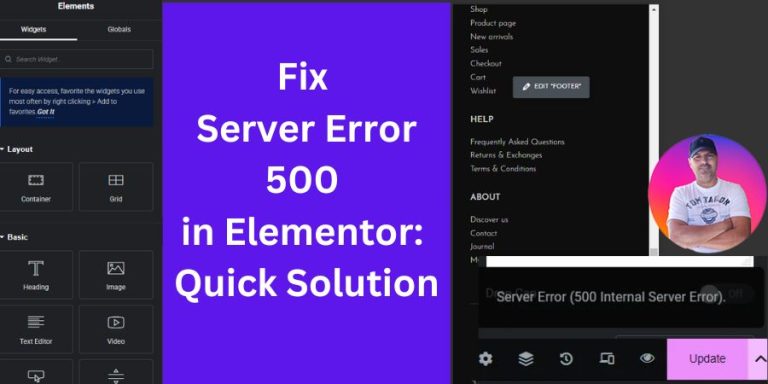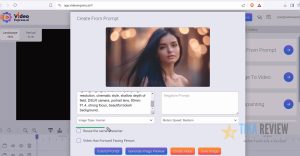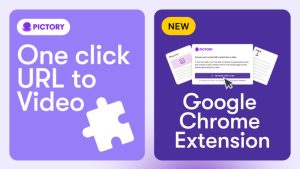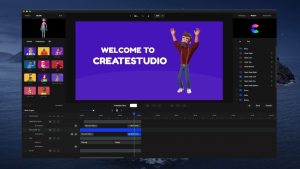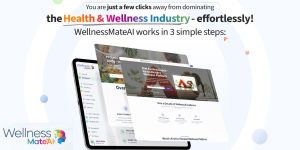Понимание серверной ошибки 500 в Elementor
Обзор ошибки сервера 500
Ошибка сервера 500, часто называемая «внутренней ошибкой сервера», является одной из самых неоднозначных, но распространенных ошибок, WordPress пользователи сталкиваются, особенно при использовании таких конструкторов страниц, как Elementor. Эта ошибка означает, что что-то пошло не так на стороне сервера, но она не определяет, что именно. Пользователи могут обнаружить, что не могут сохранить изменения на своих страницах, что может быть невероятно раздражающим.
Распространенные причины ошибки сервера 500
Понимание потенциальных причин этой ошибки может упростить процесс устранения неполадок. Вот некоторые распространенные причины:
- Несовместимые плагины или темы: Часто конфликтующий плагин или устаревшая тема могут нарушить работу вашего сайта.
- Превышение лимита памяти PHP: Эта ошибка может возникнуть, когда ваш сайт пытается использовать больше памяти, чем выделено.
- Поврежденный файл .htaccess: Если ваш файл .htaccess поврежден, это может привести к ошибкам сервера.
- Проблемы с конфигурацией сервера: Иногда, хостинг сервер может иметь неправильные настройки, которые приводят к таким ошибкам.
Определение первопричины — первый шаг к эффективному устранению ошибки сервера 500. Если вы когда-либо сталкивались с этой проблемой, вы не одиноки, и при правильном подходе вы наверняка сможете найти решение.
Действия по устранению неполадок для исправления ошибки сервера 500
При возникновении ошибки сервера 500 во время использования Elementor, есть несколько шагов по устранению неполадок, которые пользователи могут предпринять для эффективного решения проблемы. Вот несколько проверенных методов, которые могут помочь вернуть ваш сайт в нужное русло.
Очистка Elementor Кэш
Один из первых шагов, который нужно предпринять, — это очистить Elementor Кэш. Кэшированные данные иногда могут вызывать конфликты. Вот как:
- Перейти к Elementor > Инструменты в вашем WordPress приборная панель.
- Нажмите кнопки «Регенерировать CSS» и «Синхронизировать библиотеку».
- На всякий случай очистите кэш браузера.
Это часто восстанавливает функциональность и может иметь существенное значение.
Деактивация плагинов и тем
Если очистка кэша не решила проблему, следующим шагом будет проверка наличия конфликтов с плагинами или темами:
- Временно деактивируйте все плагины, кроме Elementor.
- Если ошибка исчезнет, активируйте каждый плагин по одному, чтобы найти виновника.
- Рассмотрите возможность перехода на значение по умолчанию WordPress тема, чтобы исключить проблемы, связанные с темой.
Этот метод эффективен: он позволяет быстро определить причину ошибки.
Проверка лимита памяти PHP
Другой распространенной причиной ошибки сервера 500 является недостаточный лимит памяти PHP. Чтобы проверить и увеличить этот лимит:
- Получите доступ к файлу wp-config.php вашего сайта через FTP.
- Добавьте строку:
определить('WP_MEMORY_LIMIT', '256M');
Увеличение лимита памяти может предотвратить сбои из-за исчерпания ресурсов, позволяя Elementor для бесперебойной работы.
Выполнение этих шагов часто может помочь вам точно определить и устранить ошибку сервера 500. Каждый метод основывается на предыдущем, обеспечивая тщательный подход к устранению неполадок. Продолжайте двигаться вперед; решение часто не за горами!
Расширенные решения для устранения ошибки сервера 500
Попробовав основные шаги по устранению неполадок, пришло время углубиться в некоторые продвинутые решения, которые могут помочь исправить постоянную ошибку сервера 500 в Elementor. Эти методы имеют решающее значение для пользователей, которые все еще сталкиваются с этой проблемой.
Изменение файла .htaccess
Файл .htaccess управляет тем, как ваш сервер взаимодействует с браузерами. Если он поврежден, вы можете столкнуться с ошибкой сервера 500. Чтобы исправить это:
- Откройте свой сайт через FTP и найдите файл .htaccess.
- Перед внесением каких-либо изменений создайте резервную копию.
- Заменить содержимое на содержимое по умолчанию WordPress Код .htaccess, который обычно включает в себя:
# НАЧАЛО WordPress<IfModule mod_rewrite.c>
RewriteEngine включен
RewriteBase /
RewriteRule ^index.php$ – [L]
RewriteCond %{REQUEST_FILENAME} !-f
RewriteCond %{REQUEST_FILENAME} !-d
RewriteRule . /index.php [L]
</IfModule>
# КОНЕЦ WordPress
Это часто позволяет восстановить функциональность, если проблема именно в этом.
Настройка прав доступа к файлам
Другое потенциальное решение касается разрешений на файлы. Неправильные разрешения могут привести к ошибкам доступа. Вот руководство:
- Используйте FTP-клиент для проверки прав доступа.
- Убедитесь, что для папок установлено значение 755, а для файлов — 644.
Правильная настройка разрешений может устранить проблемы с ошибкой сервера 500, связанные с разрешениями.
Обновление WordPress и Elementor Версии
Наконец, поддержание всего в актуальном состоянии может предотвратить проблемы совместимости. Выполните следующие действия:
- Убедитесь, что вы используете последнюю версию WordPress и Elementor.
- Регулярно обновляйте все свои плагины и темы до последних версий.
Современные функции и исправления ошибок могут улучшить совместимость, сделав ваш сайт более стабильным и менее подверженным ошибкам.
Использование этих передовых решений может обеспечить более комплексный подход к устранению ошибки сервера 500. Каждый шаг играет важную роль в диагностике и устранении возможных источников проблемы, помогая вам восстановить контроль над вашим сервером. Elementor среда.
Поиск дополнительной помощи и поддержки
Несмотря на все усилия по устранению неполадок, вы можете обнаружить, что ошибка сервера 500 сохраняется, требуя помощи, выходящей за рамки личных исправлений. Обращение к внешним ресурсам поддержки может оказаться бесценным в таких ситуациях.
Обращение к Хостинг Провайдер
Ваш хостинг Провайдер играет важную роль в функциональности вашего веб-сайта. Если вы сталкиваетесь с постоянными проблемами, не стесняйтесь обращаться к ним:
- Опишите ошибку, указав все предпринятые вами действия по ее устранению.
- Спросите, есть ли проблемы на стороне сервера или указывают ли журналы сервера на источник проблемы.
Большинство хостинг У поставщиков есть группы технической поддержки, способные расследовать проблемы, находящиеся вне вашего контроля.
Консалтинг Elementor Форумы поддержки
Для более целенаправленной помощи, ElementorОфициальные форумы поддержки могут стать настоящим кладезем информации:
- Поищите похожие случаи; вполне вероятно, что кто-то уже сталкивался с той же проблемой.
- Опубликуйте свой вопрос, указав конкретные подробности вашей ошибки.
ElementorСообщество известно своей полезностью, и как эксперты, так и другие пользователи могут предоставить ценные идеи или решения.
Используя эти ресурсы, вы можете повысить свои шансы на эффективное решение ошибки сервера 500. Эти дополнительные уровни поддержки часто помогают пролить свет на проблемы, которые вы могли не учитывать, прокладывая путь к более гладкому опыту работы с Elementor.
Заключение и последние советы
Устранение ошибки сервера 500 в Elementor может показаться сложным, но с правильными шагами это осуществимо. Давайте повторим основные шаги, чтобы помочь вам вспомнить, какие действия можно предпринять.
Обзор основных шагов
- Прозрачный Elementor Кэш: Начните с очистки кэша, чтобы устранить сохраненные конфликты.
- Деактивировать плагины и темы: Изолируйте проблемы, деактивируя их по одной за раз.
- Проверить ограничение памяти PHP: При необходимости увеличьте его, чтобы обеспечить более плавную работу.
- Измените файл .htaccess и настройте права доступа к файлу: Эти технические изменения часто решают проблемы с сервером.
- Обратитесь за помощью: Не стесняйтесь обращаться к своему хостинг поставщик или консультация Elementor форумы поддержки для получения дополнительных рекомендаций.
Проактивные меры по предотвращению ошибки сервера 500
Чтобы предотвратить возникновение ошибки сервера 500 в будущем, рассмотрите возможность принятия следующих превентивных мер:
- Регулярно обновите свой WordPress и Elementor вместе со всеми плагинами и темами.
- Создавать резервные копии часто, чтобы вы могли восстановить свой сайт в случае возникновения проблем.
- Следите за производительностью вашего сайта, чтобы выявить потенциальные проблемы на ранней стадии.
Сохраняя бдительность и следуя этим рекомендациям, вы сможете добиться успеха в поддержании здорового образа жизни. Elementor окружающая среда. Поддержание готовности поможет гарантировать, что творческий процесс на вашем сайте будет протекать гладко, без этих раздражающих перерывов.