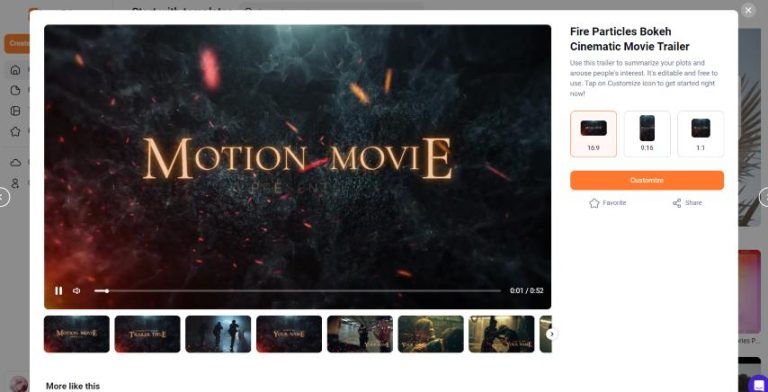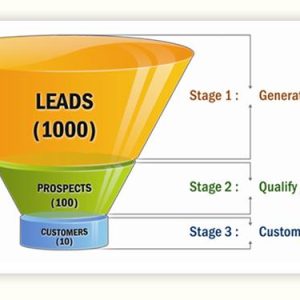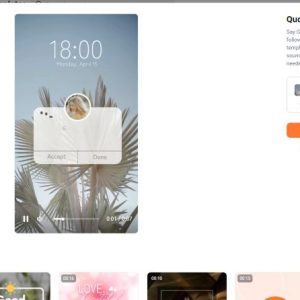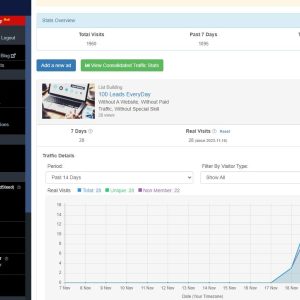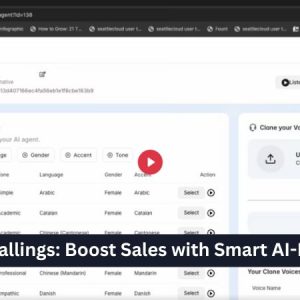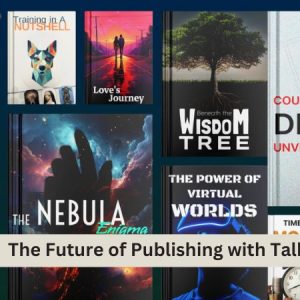How to Create Engaging Slideshow Videos with FlexClip
Creating slideshow videos has become increasingly popular for individuals and businesses alike. They offer a visually appealing method to present information, tell stories, or showcase products. With tools like FlexClip, creating engaging slideshow videos can be both fun and effortless. Here’s a step-by-step guide to help you get started.
Step 1: Sign Up for FlexClip
To begin using FlexClip, you need to create an account. Visit the Веб-сайт FlexClip and sign up for a free account. You can also explore premium features if you choose to upgrade later.
Step 2: Choose a Template or Start From Scratch
Once logged in, you can select from a variety of pre-built templates that cater to different themes and styles. Alternatively, you can start with a blank project if you have a specific vision in mind.
Step 3: Upload Your Media
Next, you’ll want to gather the media content for your slideshow. Upload images, videos, and music from your local storage or choose from FlexClip’s stock library. High-quality images and videos are essential for creating a captivating slideshow.
Step 4: Arrange Your Slides
Begin to arrange your uploaded media into individual slides. FlexClip offers a drag-and-drop interface, making it easy to move elements around until you’re satisfied with the order. Keep your audience engaged by varying the content on the slides—mix images, text, and transitions.
Step 5: Add Text and Transitions
Incorporate text to convey your message clearly. FlexClip allows you to add captions, titles, or descriptions on your slides. Good readability is key, so choose fonts and colors that enhance your message. Furthermore, utilize transitions to make your slideshow smooth and professional. FlexClip provides various transition styles to choose from.
Step 6: Incorporate Music or Voiceover
Audio plays a significant role in making your slideshow videos engaging. You can choose background music from FlexClip’s library or upload your own. Additionally, consider adding a voiceover to personalize your presentation and emphasize important points.
Step 7: Preview and Edit
Before finalizing, preview your slideshow video. This step allows you to see how everything flows together. Take this opportunity to make any necessary adjustments, ensuring that the timing, transitions, and audio harmonize well.
Step 8: Export and Share Your Video
Once you are satisfied with your slideshow video, export it. FlexClip supports various output formats and resolutions, so choose what best suits your needs. You can then share your video directly on social media platforms or download it for personal use.
Заключение
Creating engaging slideshow videos has never been easier with FlexClip. By following these steps, you can make professional-looking videos that grab attention and communicate your message effectively. Don’t hesitate to dive in and experiment with the numerous features FlexClip offers.