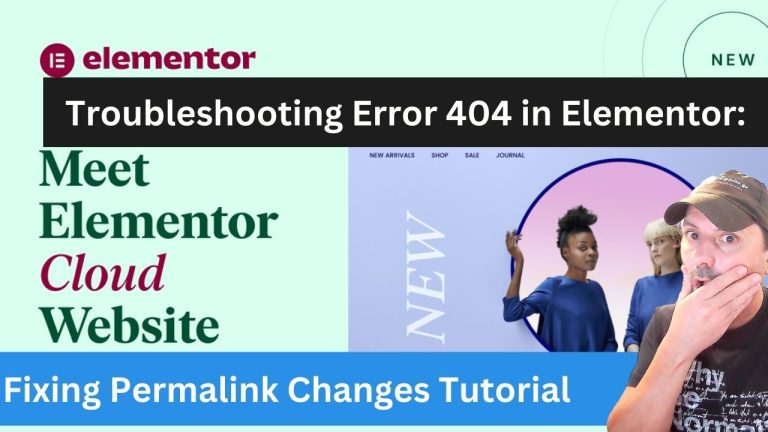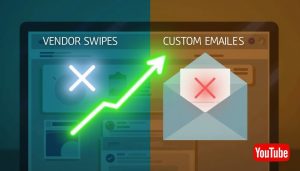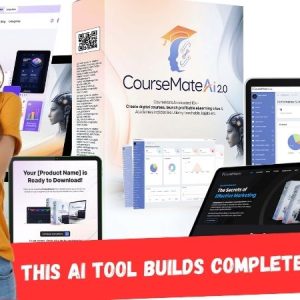Changing your permalink structure in WordPress is a common task, but sometimes it can lead to unexpected 404 errors. If you recently updated your permalinks and now find yourself locked out of the admin or getting “page not found” pages, don’t panic – it’s likely a simple fix.
The first thing to check after changing permalinks is that .htaccess file. WordPress writes rewrite rules to this file to map pretty permalinks to actual URL queries. If it gets corrupted, it can cause 404s. Try renaming .htaccess temporarily to rule it out.
You’ll also want to verify that mod_rewrite is enabled on your server if using pretty permalinks. Some hosting plans have it turned off by default. Check with your provider or enable it yourself if you have access.
Flush rewrite rules to make sure the new permalink mappings are saved properly. You can do this by going to Settings > Permalinks and clicking “Save Changes” again. Otherwise, cache plugins or browser caching may still use old mappings.
If custom permalinks were used before, remnants of those rules could conflict.Try changing to the default structure, then back to see if it resolves issues. You may need to remove any related rewrite rules elsewhere too.
Don’t forget to check plugins – especially SEO or caching plugins. They may need to be updated to support the new permalink structure as well. Deactivate problem plugins temporarily to test.
With some troubleshooting of .htaccess, server configs, flush rules and plugins, you should be able to resolve any 404 problems stemming from permalink changes in WordPress.