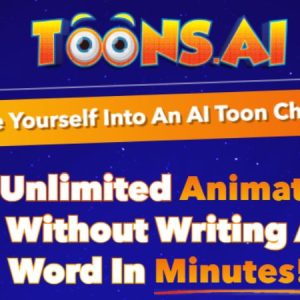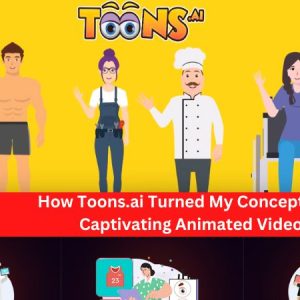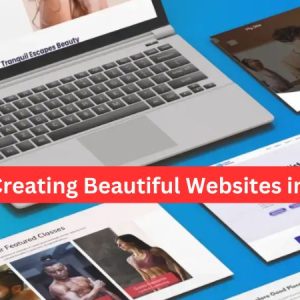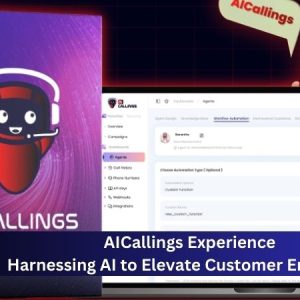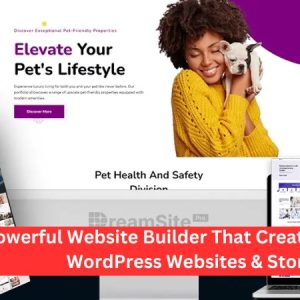Als WordPress user, you may find yourself wanting to change the default home page to something more personalized and engaging. Fortunately, WordPress offers a flexible and user-friendly platform that allows you to customize your website’s home page with ease. In this article, we will walk you through the process of changing the home page in WordPress, empowering you to create a captivating and unique online presence.
Step 1: Selecting a New Home Page
The first step in changing your home page is to decide what content you want to showcase. WordPress offers several options, including static pages and dynamic content.
Static Pages: To use a static page as your home page, navigate to the WordPress dashboard and click on “Settings” in the left-hand menu. Select “Reading” from the drop-down menu. Under the “Your homepage displays” section, choose the “A static page” option. Then, select the desired page from the “Homepage” drop-down menu. Save your changes, and your selected page will become your new home page.
Dynamic Content: If you prefer to showcase dynamic content as your home page, you can utilize WordPress’s built-in blog functionality. To do this, follow the same steps as above, but instead of selecting a static page, choose the “Your latest posts” option. This will display your most recent blog posts on the home page.
Step 2: Customizing Your Home Page
Once you have selected your preferred home page option, it’s time to customize it to align with your vision.
Customizing a Static Page: If you have chosen a static page as your home page, you can further personalize it by editing the content, adding images, or rearranging elements. To do this, navigate to the “Pages” section in the WordPress dashboard and select the page you want to modify. Use the built-in editor to make changes, and don’t forget to save your updates.
Customizing Dynamic Content: If you have opted for displaying your latest posts, you can customize the appearance and layout of your blog page. WordPress offers a wide range of themes and templates that allow you to change the design of your blog page. Navigate to the “Appearance” section in the WordPress dashboard and select “Themes.” Choose a theme that suits your style and install it. Once installed, customize the theme settings to your liking.
Step 3: Enhancing Your Home Page
To make your home page truly stand out, consider implementing the following enhancements:
Widgets: WordPress provides a variety of widgets that allow you to add additional functionality and features to your home page. From social media feeds to contact forms, widgets can greatly enhance user experience and engagement.
Plugins: Explore the vast library of WordPress plugins to add advanced features to your home page. Popular plugins like Yoast SEO, Jetpack, and WooCommerce can help optimize your website for search engines, improve performance, and enable e-commerce functionality.
Visual Elements: Incorporate eye-catching visuals such as high-quality images, videos, or sliders to make your home page visually appealing. Use WordPress’s built-in media library to upload and manage your media files.
Schlussfolgerung
Changing your home page in WordPress allows you to create a unique and captivating online presence. By following the steps outlined in this article, you can easily customize your home page, select the most suitable content, and enhance its functionality. With WordPress’s intuitive interface and extensive customization options, you have the power to create a memorable and engaging home page that leaves a lasting impression on your visitors.