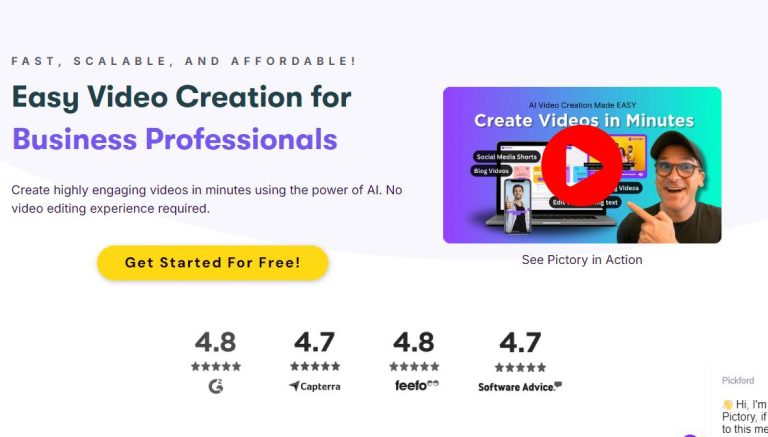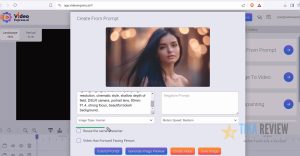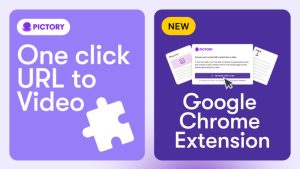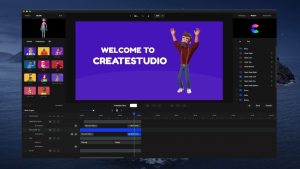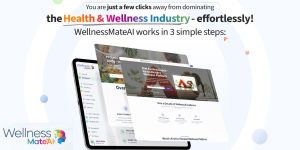Eine vollständige Anleitung zur Verwendung Piktogramm KI für die automatisierte Videobearbeitung
In der heutigen digitalen Landschaft werden Videoinhalte schnell zu einem primären Medium für Kommunikation, Marketing und Bildung. Egal, ob Sie Vermarkter, Pädagoge oder Inhaltsersteller sind: Die richtigen Tools zur effizienten Produktion hochwertiger Videos können einen erheblichen Unterschied machen. Piktogramm KI ist eine innovative Plattform für die automatisierte Videobearbeitung, mit der Benutzer schnell ansprechende Videos aus Text erstellen können. Dieser Leitfaden bietet einen Überblick über Piktogramm KI und umsetzbare Erkenntnisse zur effektiven Nutzung dieses Tools für Ihre Videobearbeitungsanforderungen.
Was ist Piktogramm KI?
Piktogramm AI ist eine fortschrittliche Videobearbeitungsplattform, die künstliche Intelligenz nutzt, um den Videoerstellungsprozess zu optimieren. Sie ermöglicht es Benutzern, lange Textinhalte in prägnante und ansprechende Videos umzuwandeln und ermöglicht so eine schnelle Bearbeitung von Social-Media-Posts, Präsentationen und mehr. Zu den wichtigsten Funktionen gehören:
- Text zum Video: Verwandeln Sie schriftliche Inhalte mühelos in Videos.
- PPT zu Video: Wandeln Sie PowerPoint-Präsentationen ganz einfach in Videos um.
- KI-Untertitel und Bildunterschriften: Generieren Sie automatisch Untertitel und Beschriftungen für Ihre Videos.
- 11 Labs Integration: Verwenden Sie zur Audiogenerierung erweiterte Sprachsynthesetechnologie.
Erste Schritte mit Piktogramm A.I.
So verwenden Sie Piktogramm KI, folgen Sie diesen Schritten:
1. Konto erstellen
Besuchen Sie die Pictory AI-Anmeldeseite und erstellen Sie Ihr Konto. Der Vorgang ist einfach und Sie können mit einer kostenlosen Testversion beginnen, für die keine Kreditkarteninformationen erforderlich sind.
2. Wählen Sie Ihre Methode zur Videoerstellung
Piktogramm bietet mehrere Methoden zum Erstellen von Videos:
- Text zu Video: Fügen Sie Ihr Skript oder Ihren Bloginhalt ein, um ein Video zu erstellen.
- PPT zu Video: Laden Sie Ihre Präsentation hoch und konvertieren Sie sie in ein Videoformat.
3. Passen Sie Ihr Video an
Sobald Sie Ihre Methode ausgewählt haben, können Sie Ihr Video anpassen:
- Fügen Sie Bildmaterial aus der Bildbibliothek hinzu oder laden Sie Ihre eigenen Bilder und Clips hoch.
- Integrieren Sie Musik oder Voiceovers, einschließlich KI-generierter Sprachoptionen mithilfe der 11 Labs-Integration.
- Bearbeiten Sie das Video-Layout und ordnen Sie Szenen so an, dass sie zu Ihrer Erzählung passen.
4. Generieren Sie KI-Untertitel und Bildunterschriften
Enhance your video’s Zugänglichkeit by automatically generating subtitles and captions. This feature not only broadens your audience but can also improve viewer engagement.
5. Vorschau und Bearbeitung Ihres Videos
Nachdem Sie Ihr Video angepasst haben, sehen Sie es sich in der Vorschau an, um sicherzustellen, dass alles Ihren Erwartungen entspricht. Sie können bei Bedarf weitere Anpassungen an Video-Timing, Übergängen und Effekten vornehmen.
6. Veröffentlichen Sie Ihr Video
Wenn Sie mit dem Endprodukt zufrieden sind, können Sie es in verschiedene, für unterschiedliche Plattformen geeignete Formate exportieren, sei es für soziale Medien, Websites oder Präsentationen.
Umsetzbare Tipps für die effektive Videoerstellung
- Fassen Sie sich kurz: Streben Sie Kürze an, um die Aufmerksamkeit des Zuschauers aufrechtzuerhalten, insbesondere bei Social Media-Videos.
- Nutzen Sie hochwertige visuelle Elemente: Stellen Sie sicher, dass die visuellen Elemente zu Ihrer Botschaft passen und von hoher Qualität sind, um die Attraktivität des Videos zu steigern.
- Mit Audio interagieren: Setzen Sie Hintergrundmusik sinnvoll ein, um die richtige Stimmung zu erzeugen, und integrieren Sie Voiceovers, die zum Ton Ihres Videos passen.
- Analysieren Zuschauerfeedback: Überprüfen Sie nach der Veröffentlichung die Analysen, um das Engagement der Zuschauer zu verstehen und Anpassungen für zukünftige Videos vorzunehmen.
Schlussfolgerung
Piktogramm AI stellt eine leistungsstarke Lösung für alle dar, die ihren Videoerstellungsprozess vereinfachen und dennoch qualitativ hochwertige Inhalte produzieren möchten. Mit einer benutzerfreundlichen Oberfläche und robusten Funktionen kann jeder dieses Tool nutzen, um professionelle Videos zu erstellen. Wir ermutigen Sie, aktiv zu werden und mehr über dieses erstaunliche Videoerstellungstool zu erfahren, indem Sie Pictory AI.