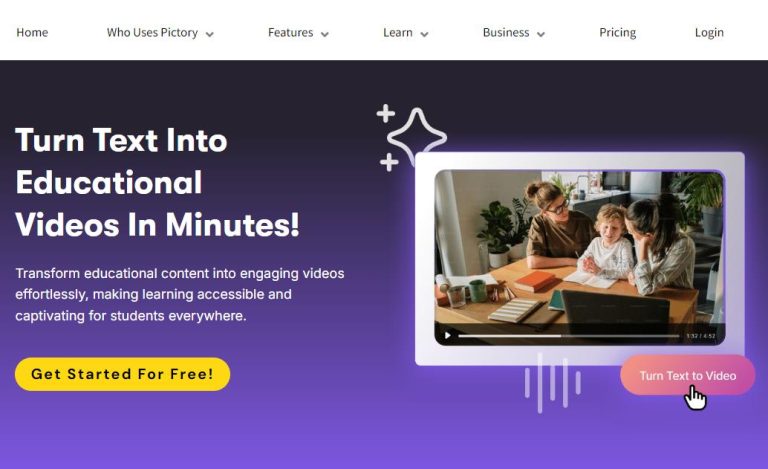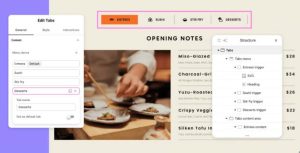Automate Your Video Editing Process: A Look at Pictory A.I.’s Key Features
Video editing has come a long way, and advancements in artificial intelligence have transformed how creators and businesses approach the process. One of the impressive tools available today is Pictory A.I., designed to streamline and simplify video editing through automation. In this article, we will explore its key features, benefits, and provide actionable tips to enhance your video editing experience.
Key Features of Pictory A.I.
- Text to Video: Convert scripts or articles into engaging videos seamlessly.
- Smart Editing: Automatically edit your videos by removing filler words and pauses.
- Scene Selection: Use A.I. to choose the best visuals for your narrative from a large media library.
- Voiceover Capabilities: Add narration with A.I. generated voices in various accents and languages.
- Brand Customization: Incorporate brand logos, colors, and styles effortlessly.
How to Use Pictory A.I. for Your Video Projects
Here’s a step-by-step guide to using Pictory A.I. effectively:
Step 1: Sign Up for Pictory A.I.
Visit the Pictory A.I. website and create your account. Make sure to choose a plan that suits your needs.
Step 2: Choose Your Project Type
Once logged in, select the type of project you want to create. Pictory A.I. offers various templates for social media, marketing videos, educational content, and more.
Step 3: Input Your Script or Article
Copy and paste your written content into the text box provided. Pictory A.I. will analyze your text and begin formatting it into a video script.
Step 4: Customize Your Video
Select visuals, scenes, and backgrounds for your narrative. The AI will suggest relevant media based on your script, but you can manually adjust these options for finer control.
Step 5: Add Voiceovers & Background Music
You can choose from different A.I. voiceover options or upload your own audio. Also, select background music to enhance the emotional appeal of your video.
Step 6: Preview and Edit
After assembly, preview your video. Pictory A.I. provides tools to trim or edit scenes if necessary. Utilize the smart editing feature to remove awkward pauses or filler words.
Step 7: Export and Share
Once satisfied with your creation, export the video in your desired format. Pictory A.I. supports high-resolution downloads suitable for various platforms.
Actionable Insights to Enhance Your Workflow
- Integrate Regular Updates: Regularly check for new features in Pictory A.I. as they continually enhance their offerings with user feedback.
- Experiment with Templates: Explore different templates for different types of content, as the style can impact audience engagement.
- Feedback Loop: After sharing your video, gather feedback to understand what resonates most with your audience for future improvements.
Automation in video editing can save time and improve content quality significantly. By leveraging Pictory A.I., you can focus on your core message while the tool handles the technical details. If you’re ready to elevate your video content creation process, take action now by learning more about this amazing video creation tool by clicking here.