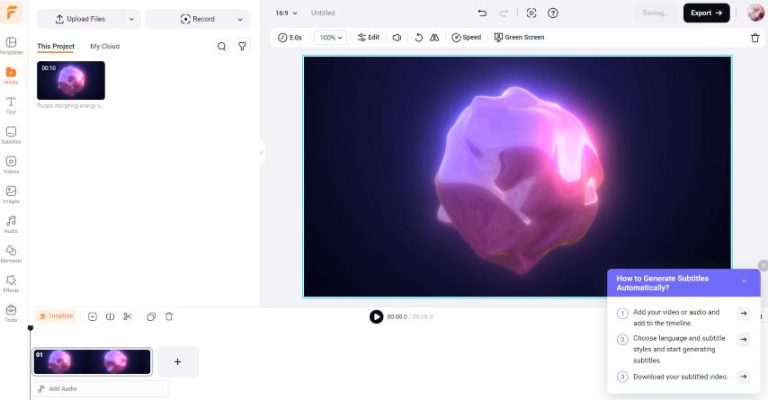The Best FlexClip Tips and Tricks for Better Video Content
Creating engaging video content has never been easier, thanks to tools like FlexClip. This user-friendly platform allows even beginners to craft professional-looking videos. In this article, we’ll explore some indispensable tips and tricks to help you maximize your FlexClip experience. Whether you’re creating marketing materials, social media content, or family videos, these actionable insights will elevate your video production process.
1. Start with a Clear Purpose
Before diving into video creation, define the purpose of your video. Ask yourself:
- What message do I want to convey?
- Who is my target audience?
- What action do I want viewers to take after watching?
Having a clear purpose will guide your choices in content, style, and editing.
2. Choose the Right Template
FlexClip offers a vast selection of templates tailored for various needs. Follow these steps to choose the right one:
- Log in to your FlexClip account.
- Go to the “Templates” section.
- Filter templates based on category (e.g., business, education, personal).
- Preview and select a template that aligns with your video’s purpose.
Using an appropriate template can significantly speed up your editing process and enhance the overall quality of your video.
3. Optimize Video Length
Keep your videos concise and engaging. Here’s how:
- Identify the key points you want to cover.
- Aim for a video length of 1 to 3 minutes for social media platforms.
- Cut unnecessary content in the editing phase.
This will help you retain viewer attention and improve engagement rates.
4. Enhance Audio Quality
Audio plays a crucial role in video production. Here are some tips:
- Utilize the built-in royalty-free music library in FlexClip to find suitable background music.
- Consider adding voice-over work for personalized touch.
- Test different audio levels to ensure clarity and avoid overwhelming your visuals.
5. Utilize Text and Captions
Adding text elements can significantly improve video clarity:
- Use titles to introduce segments or key points.
- Add captions for accessibility (and to engage viewers who watch without sound).
- Experiment with font styles that match your video’s theme.
6. Make Use of Stock Elements
FlexClip provides a wide range of stock images and videos that can enhance your content:
- In the editor, click on “Stock” to access these resources.
- Incorporate relevant stock footage to complement your narrative.
7. Export in Optimal Formats
Different platforms may require different video formats:
- FlexClip allows exporting in various resolutions (720p, 1080p).
- Choose the right format based on your platform (e.g., MP4 for most social media).
- Preview before finalizing the export to ensure everything looks as intended.
By implementing these tips and tricks, you’ll be well on your way to crafting engaging video content that resonates with your audience. For continuous learning and advanced features, consider taking action and exploring FlexClip yourself. Click here to learn more about this amazing video creation tool.